OpenTofu: RKE2 Cluster with Cilium on Azure
Introduction
In a previous post, we covered how to create an RKE2 cluster on Azure Cloud using the cloud-free credits from the Rancher UI. As this is a convenient approach to get started with Rancher, in today's post, we will demonstrate how to use OpenTofu to automate the deployment.
OpenTofu is a fork of Terraform. It is an open-source project, community-driven, and managed by the Linux Foundation. If you want to get familiar with what OpenTofu is and how to get started, check out the link here.
Additionally, we will demonstrate how easy it is to customise the Cilium configuration and enable kube-vip for LoadBalancer services from the HCL (HashiCorp Configuration Language) definition.
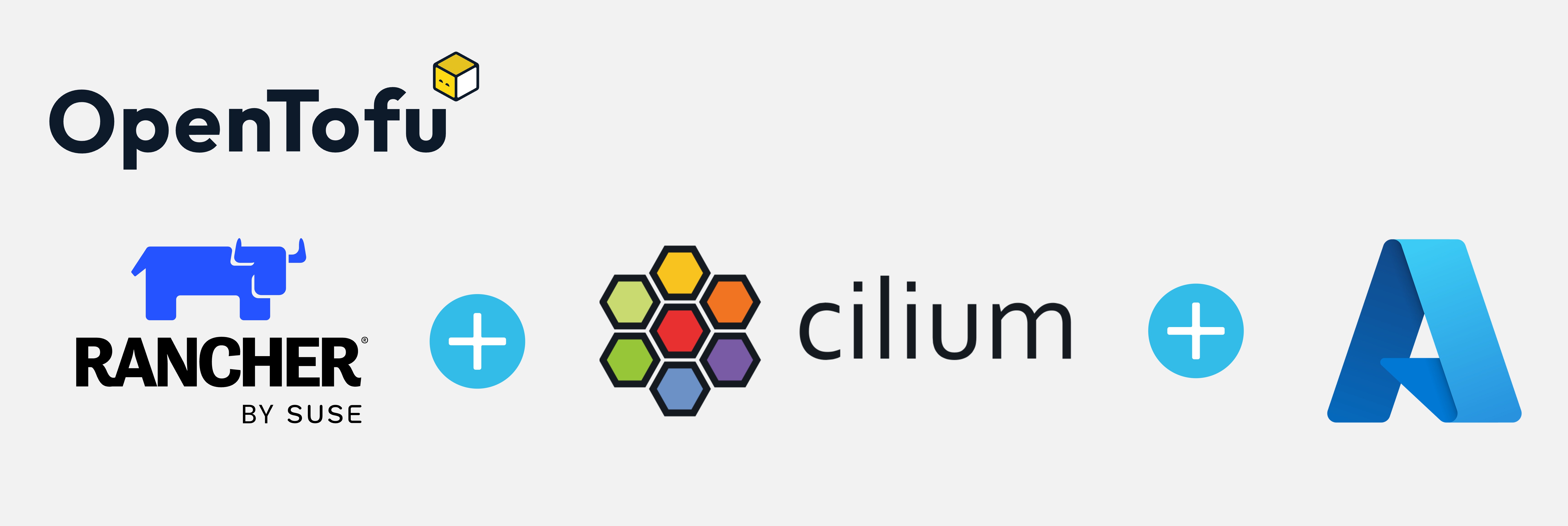
Lab Setup
+-----------------------------+------------------+----------------------+
| Cluster Name | Type | Version |
+-----------------------------+------------------+----------------------+
| Rancher | k3s cluster | v1.28.7+k3s1 |
| Downstream RKE2 cluster | RKE2 | v1.28.11+rke2r1 |
+-----------------------------+------------------+----------------------+
+-------------------+----------+
| Deployment | Version |
+-------------------+----------+
| Cilium | 1.15.500 |
| OpenTofu | v1.8.1 |
+-------------------+----------+
Prerequisites
Rancher Server
We do not concentrate on installing Rancher. If you are unsure how to install Rancher, take a look at the official documentation here or go through the guide I created a couple of weeks back found here.
Azure Free Credits
For this demonstration, we will use the Azure free credits offering. The approach taken allows readers to understand how to set up the Azure cloud environment to perform RKE2 deployments with Rancher without spending money outside the free-credits offering.
Ensure the below are satisfied.
- Helm CLI installed (Optional Step)
- kubectl installed
Install OpenTofu
There is a wide variety of options provided to install OpenTofu. To follow along, check out the link and install OpenTofu.
Validation
$ tofu version
OpenTofu v1.8.1
on darwin_arm64
Step 0: Pre-work
Step 0.1: Familiarise with OpenTofu Registry
As with the Terraform registry, the OpenTofu registry is a centralised service for distributing and managing providers/modules. Users can share, discover, and consume reusable infrastructure modules and providers.
A list of the available providers/modules is located here.
The rancher2 provider is supported by OpenTofu. The details can be found here.
Step 0.2: Familiarise with Rancher2 Provider
Before we even begin with the actual coding, it is a nice opportunity to familiarise with the Rancher2 provider.
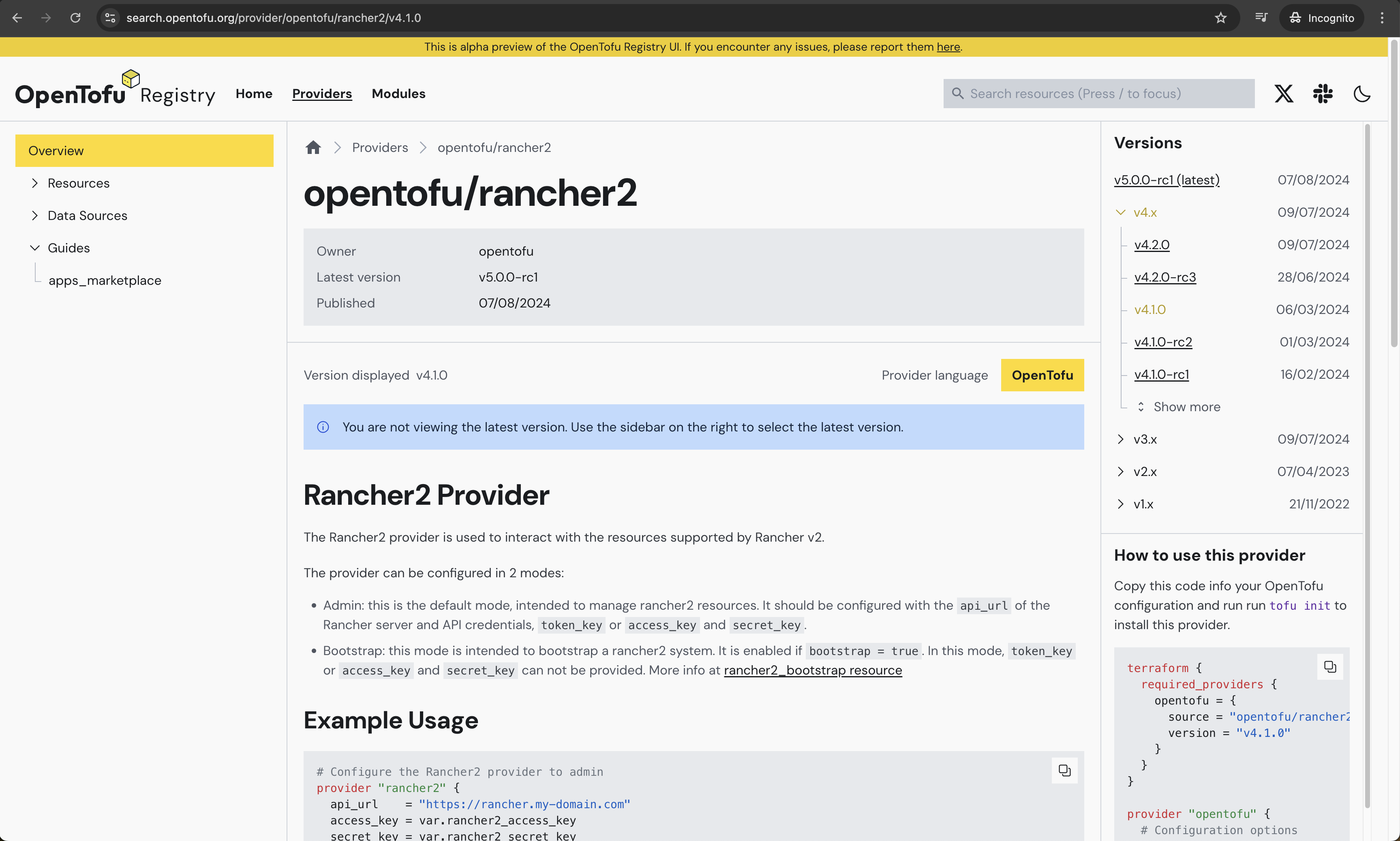
Check out the example sections of the resources available and the supported Cloud providers.
Be mindful this is an alpha preview of the OpenTofu Registry UI. If you encounter any issues, report them here.
Step 0.3: Choose Integrated Development Environment (IDE)
As with any other project, we will use Git to store our code in a central location and Visual Studio Code to perform the coding. Choose your favourite source control system and IDE, and dive into the next sections! 🚀
GitHub Repo
The showcase repository is available here.
Outline Project Structure
Like with any Terraform project, we will create several .tf files to store the Infrastructure as Code (IaC) definitions. For best practices, have a look at the link.
In your favourite IDE, create a new project and create the below file structure.
File structure
main.tf: Contains the resource blocks that define the resources to be created in the Azure cloudvariables.tf: Contains the variable declaration used in the resource blocksproviders.tf: Contains the required providers used in the resource blocksdata.tf: Contains several data retrieved from the outside and used it through the resource creationoutput.tf: Contains the output that needs to be generated on successful completion of the OpenTofu plan/apply*.tfvars: Contains the default values of the specified variables
providers.tf
The providers.tf file holds the required providers that will be used for the creation of the relevant resources. OpenTofu configurations must declare which providers they require so that OpenTofu can install and use them.
terraform {
required_version = "~> 1.8.1"
required_providers {
rancher2 = {
source = "opentofu/rancher2"
version = "4.1.0"
}
local = {
source = "opentofu/local"
version = "2.5.1"
}
http = {
source = "opentofu/http"
version = "3.4.4"
}
}
}
provider "rancher2" {
api_url = var.rancher2_api_url
token_key = var.rancher2_token_key
}
It is a good practice to avoid specifying sensitive data in the variables.tf file. The providers.tf file expects the rancher2_api_url and rancher2_token_key variables. Following the best practices, we can have a file that exports the required variable name and value. From a terminal window, we set the source pointing to the file before performing any IaC actions.
data.tf
The data.tf file holds the code to download relevant information about the kube-vip installation. The information will be used later on in the main.tf file while defining the RKE2 cluster configuration.
# Download the kube-vip required RBAC manifest
data "http" "kube_vip_rbac" {
url = "https://kube-vip.io/manifests/rbac.yaml"
}
# Download a specific kube-vip version
data "http" "kube_vip_version" {
method = "GET"
url = "https://api.github.com/repos/kube-vip/kube-vip/releases#v0.8.2"
}
# Download the kube-vip-cloud-provider required manifest
data "http" "kube_vip_cloud_provider" {
url = "https://raw.githubusercontent.com/kube-vip/kube-vip-cloud-provider/main/manifest/kube-vip-cloud-controller.yaml"
}
...
output.tf
In the file, we can specify anything we want based on the use case at hand. For this demonstration, we keep it simple. We would display only the RKE2 cluster-name and cluster-id.
# Display the RKE2 Cluster Name
output "rke2_cluster_name" {
value = rancher2_cluster_v2.rke2.name
}
# Display the RKE2 Cluster ID
output "rancher_cluster_id" {
value = data.rancher2_project.system.cluster_id
}
...
main.tf
The file contains the logic for creating virtual machines and installing RKE2 on top. We will break the main.tf file into smaller pieces and try to go through them in more detail.
Define the Azure Cloud Credentials
It is a requirement to have valid Azure cloud credentials before proceeding with the RKE2 installation. If you are unsure how to get the below variable details, have a look at my previous post here.
# Create the Azure Cloud Credentials in Rancher
resource "rancher2_cloud_credential" "azure_creds" {
name = "Azure Credentials"
azure_credential_config {
client_id = var.azure_env.az_client_id
client_secret = var.azure_env.az_client_secret
subscription_id = var.azure_env.az_subscription_id
}
}
Define the Machine Configuration
The below resource will create the required virtual machines for the RKE2 cluster. Here, we define two types of nodes, the controller and the worker node. They could have the same or different hardware specifications based on the use case scenario that needs to be covered.
# Create the different nodes for RKE2 (controller and worker node)
resource "rancher2_machine_config_v2" "nodes" {
for_each = var.node
generate_name = each.value.name
azure_config {
disk_size = each.value.agent_disk
image = each.value.image
location = each.value.location
managed_disks = true
open_port = each.value.open_port
private_address_only = false
resource_group = each.value.resource_group
storage_type = each.value.storage_type
size = each.value.agent_type
}
}
Define the RKE2 Condifugration
# RKE2 configuration
resource "rancher2_cluster_v2" "rke2" {
annotations = var.rancher_env.cluster_annotations
kubernetes_version = var.rancher_env.rke2_version
labels = var.rancher_env.cluster_labels
enable_network_policy = var.rancher_env.network_policy # Option to enable or disable Project Network Isolation.
name = var.rancher_env.cluster_id
rke_config {
# You can create a Terraform template and polulate the values of the file based on the variables defined below
additional_manifest = templatefile("${path.module}/files/kube-vip-daemonset.tfmpl",
{
int_name = var.kube_vip.int_name
kube_vip_rbac = data.http.kube_vip_rbac.response_body
kube_vip_version = jsondecode(data.http.kube_vip_version.response_body)[0]["tag_name"]
kube_vip_address = var.kube_vip.kube_vip_address
kube_vip_pool = var.kube_vip.kube_vip_pool
kube_vip_cloud_provider = data.http.kube_vip_cloud_provider.response_body
})
# Define the Helm chart values for the Cilium installation
chart_values = <<-EOF
# Have a look at https://github.com/cilium/cilium/blob/main/install/kubernetes/cilium/values.yaml to include additional custom values
rke2-cilium:
k8sServiceHost: 127.0.0.1
k8sServicePort: 6443
kubeProxyReplacement: true # Enable Cilium with Kube-Proxy replacement on
EOF
# Define the Rancher global settings for the whole cluster
machine_global_config = <<EOF
cni: "cilium"
cluster-cidr: ${var.rke_cluster_cidr}
service-cidr: ${var.rke_service_cidr}
disable-kube-proxy: true
EOF
# Sepcify the role of each node based on the name of the node
dynamic "machine_pools" {
for_each = var.node
content {
cloud_credential_secret_name = rancher2_cloud_credential.azure_creds.id
control_plane_role = machine_pools.key == "controller" ? true : false
etcd_role = machine_pools.key == "controller" ? true : false
name = machine_pools.value.name
quantity = machine_pools.value.quantity
worker_role = machine_pools.key != "controller" ? true : false
machine_config {
kind = rancher2_machine_config_v2.nodes[machine_pools.key].kind
name = rancher2_machine_config_v2.nodes[machine_pools.key].name
}
}
}
machine_selector_config {
config = null
}
}
...
variables.tf
Outline how the variables used in the main.tf file should look like. If required, perform additional validations to the code.
variable "azure_env" {
description = "Azure required details"
type = object({
az_client_id = string
az_client_secret = string
az_subscription_id = string
})
}
variable "kube_vip" {
description = "kube-vip basic settings"
type = object({
int_name = string
kube_vip_address = string
kube_vip_pool = string
})
}
variable "node" {
description = "Two RKE2 nodes to be configured"
type = object({
controller = object({
name = string
agent_disk = optional(number)
image = optional(string)
location = optional(string)
open_port = optional(list(string))
resource_group = optional(string)
storage_type = optional(string)
agent_type = optional(string)
quantity = number
})
worker = object({
name = string
agent_disk = optional(number)
image = optional(string)
location = optional(string)
open_port = optional(list(string))
resource_group = optional(string)
storage_type = optional(string)
agent_type = optional(string)
quantity = number
})
})
}
variable "rancher2_api_url" {
description = "URL to Rancher Server API"
type = string
}
variable "rancher2_token_key" {
description = "Rancher API Token key"
type = string
}
...
terraform.tfvars
The file holds the input for the resource creation. Depending on how the variables.tf file looks like, we should set a similar structure to define the variables initialisation.
kube_vip = {
int_name = "eth0"
kube_vip_address = "x.x.x.x"
kube_vip_pool = "x.x.x.x-x.x.x.x"
}
node = {
controller = { name = "controller", quantity = 1, agent_disk = 30, image = "canonical:UbuntuServer:18.04-LTS:latest", location = "westus", resource_group = "rancher-rg", storage_type = "Standard_LRS", agent_type = "Standard_D2_v2" },
worker = { name = "worker", quantity = 1, agent_disk = 30, image = "canonical:UbuntuServer:18.04-LTS:latest", location = "westus", resource_group = "rancher-rg", storage_type = "Standard_LRS", agent_type = "Standard_D2_v2" }
}
rancher_env = {
cluster_annotations = { "rke2" = "demo" }
cluster_labels = { "rke2" = "azure-demo" }
rke2_version = "v1.28.11+rke2r1"
cluster_id = "eleni-azure-01"
network_policy = "false"
}
rke_cluster_cidr = "10.42.0.0/16"
rke_service_cidr = "10.43.0.0/16"
The kube-vip interface name defined in the file represents the network interface from the virtual machines created in the Azure Cloud environment.
The node definition will allow you to create an RKE2 cluster based on the free-credits subscription. If the above are changed, the deployment might fail due to subscription limitations.
Execution
To plan and apply the resources, use the below commands.
$ tofu init
$ tofu plan
$ tofu apply
When performing the tofu init command, I received the below warning.
- Installing opentofu/rancher2 v4.1.0...
- Installed opentofu/rancher2 v4.1.0. Signature validation was skipped due to the registry not containing GPG keys for this provider
I raised a GitHub issue with the Terraform Rancher2 Provider.
Check out the .terraform/providers/registry.opentofu.org directory with the providers sourced from the OpenTofu registry.
The above will first create the Azure Cloud Credentials in the Rancher instance, then continue with the RKE2 cluster creation. The tofu apply command might take up to 10 min. Just wait for it to complete.
Validation
If the tofu apply command completes successfully, we should have a cluster with two nodes. One controller and one worker node in the westus region.
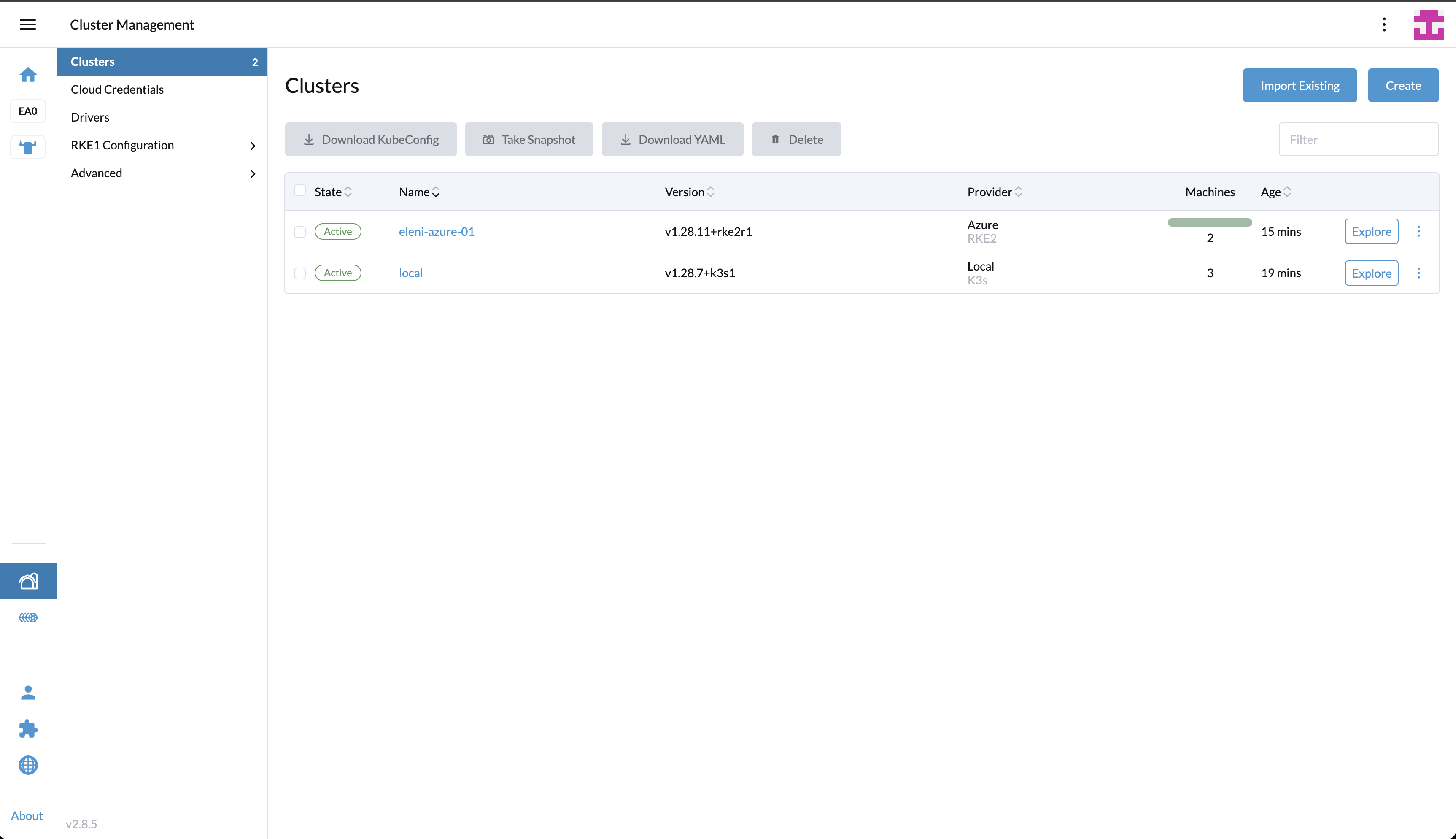
$ kubectk get nodes
NAME STATUS ROLES AGE VERSION
eleni-azure-01-controller-49abc099-ftvnv Ready control-plane,etcd,master 11m v1.28.11+rke2r1
eleni-azure-01-worker-87b90346-swd64 Ready worker 7m59s v1.28.11+rke2r1
$ kubectk get pods -n kube-system
NAME READY STATUS RESTARTS AGE
cilium-5rfh4 1/1 Running 0 11m
cilium-operator-6bd79b68b5-ch979 1/1 Running 0 11m
cilium-vmt9d 1/1 Running 0 8m8s
cloud-controller-manager-eleni-azure-01-controller-49abc099-ftvnv 1/1 Running 0 11m
etcd-eleni-azure-01-controller-49abc099-ftvnv 1/1 Running 0 11m
helm-install-rke2-cilium-kqmkc 0/1 Completed 0 11m
helm-install-rke2-coredns-m5f8f 0/1 Completed 0 11m
helm-install-rke2-ingress-nginx-vzdps 0/1 Completed 0 11m
helm-install-rke2-metrics-server-5t4sj 0/1 Completed 0 11m
helm-install-rke2-snapshot-controller-crd-jvdtd 0/1 Completed 0 11m
helm-install-rke2-snapshot-controller-zpkhv 0/1 Completed 0 11m
helm-install-rke2-snapshot-validation-webhook-6qlpx 0/1 Completed 0 11m
kube-apiserver-eleni-azure-01-controller-49abc099-ftvnv 1/1 Running 0 11m
kube-controller-manager-eleni-azure-01-controller-49abc099-ftvnv 1/1 Running 0 11m
kube-scheduler-eleni-azure-01-controller-49abc099-ftvnv 1/1 Running 0 11m
kube-vip-5vlxw 1/1 Running 0 11m
kube-vip-cloud-provider-85fd9b9cf7-n24fd 1/1 Running 0 11m
rke2-coredns-rke2-coredns-84b9cb946c-5wch4 1/1 Running 0 11m
rke2-coredns-rke2-coredns-84b9cb946c-zfkm5 1/1 Running 0 8m5s
rke2-coredns-rke2-coredns-autoscaler-b49765765-4gkwf 1/1 Running 0 11m
rke2-ingress-nginx-controller-hljpx 1/1 Running 0 6m15s
rke2-metrics-server-655477f655-v2j6g 1/1 Running 0 6m38s
rke2-snapshot-controller-59cc9cd8f4-66942 1/1 Running 0 6m39s
rke2-snapshot-validation-webhook-54c5989b65-zqxgz 1/1 Running 0 6m38s
Delete Resources
It is very easy to delete the resources created, simply perform the tofu destroy and confirm the action. The deletion of the resources will take up to 2 minutes.
✉️ Contact
If you have any questions, feel free to get in touch! You can use the Discussions option found here or reach out to me on any of the social media platforms provided. 😊
We look forward to hearing from you!
Conclusions
This is it! Automate the creation of RKE2 clusters in Azure with OpenTofu! 🎉
It's a wrap for this post! 🎉 Thanks for reading! Stay tuned for more exciting updates!
